
This note describes how to remotely boot an Exadata system from the rescue disk.
SOLUTION
1. Find the rescue disk image on a still functioning node (or download from note)
# locate diag.iso
/opt/oracle.cellos/diag.iso
Download it to your local machine.
2. Login to the gui ilom
https://<hostname-of-ilom>/ or https://<ip-address-of-ilom>/
3. Set Next Boot Device to CDROM
Expand Host Management menu
Click on Host Control
Select Next Boot Device to CDROM
Save
4. Start remote console
Expand Remote Control menu
Click on Redirection
Click on Launch Remote Console
Open the console image with Java Web Start Launcher
If you get the error “No appropriate protocol (protocol is disabled or cipher suites are inappropriate)” then refer to the following note:
Cannot Use ILOM Remote System Console When SSLv3 is Disabled in Java (Doc ID 1968537.1)
4. Attach the diag.iso to the CD-ROM
Click menu Devices->CD-ROM Image…
Locate the image that you downloaded and select it.
(A diag.iso from Exadata 11.2.3.3.0 is provided with this note. It is known to work using the procedure described here. Newer images may not work using this procedure.)
5. Reboot or start the system
If the system is currently up then reboot it.
If not then go back to Ilom and click on Power Control (under Host Management)
Select either Reset or Power Cycle
You should see a screen like this if it is booting from the rescue disk.
6. Enter the diagnostics shell
When you get to the “Select:” prompt, type “e” to
(e)nter interactive diadnostics shell. Must use credentials from Oracle
Login as root / sos1exadata
Once in diagnostics mode the root partition will be mounted at /mnt/cell. If you need additional disks you will have to mount them manually.
When done, reboot again to return to normal boot sequence.
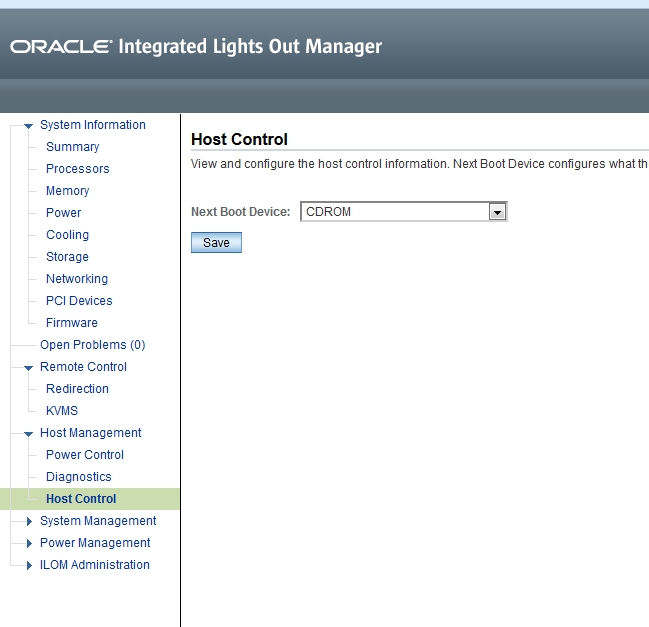

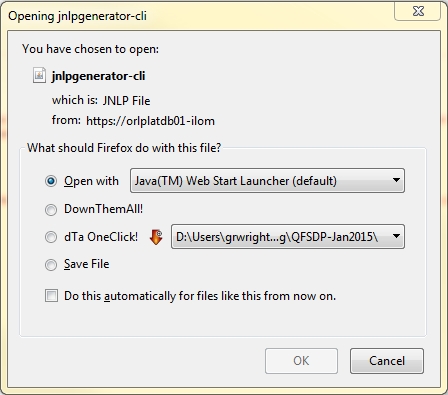
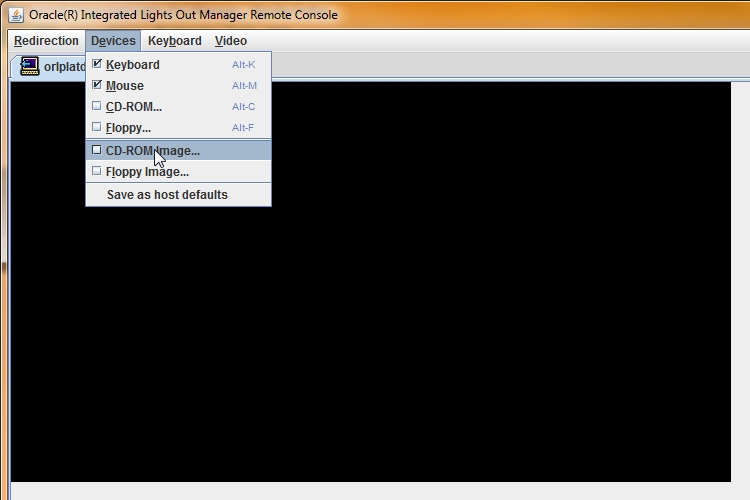
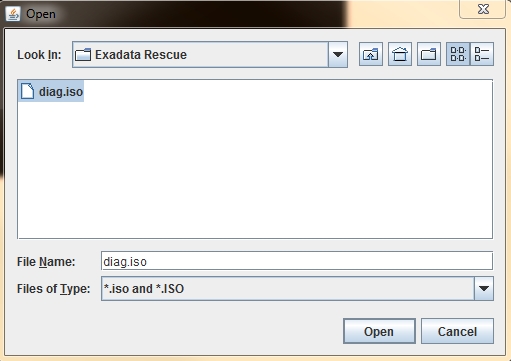
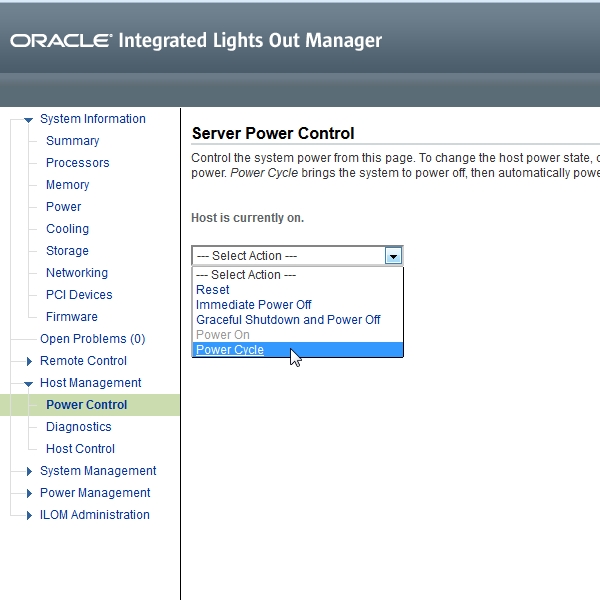
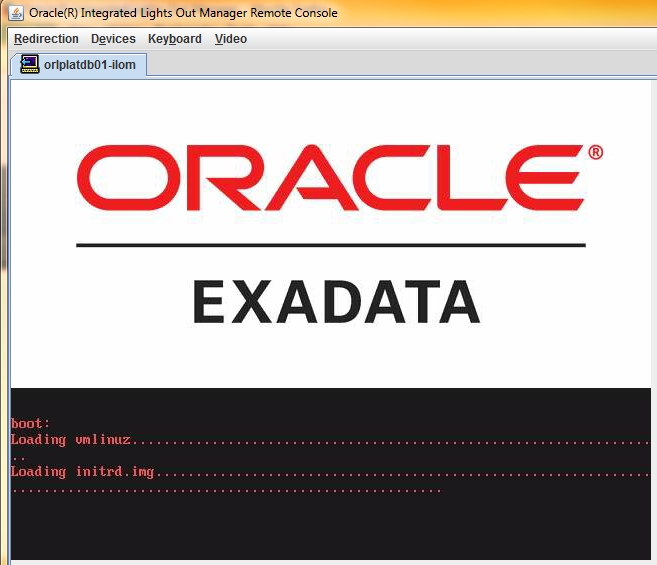
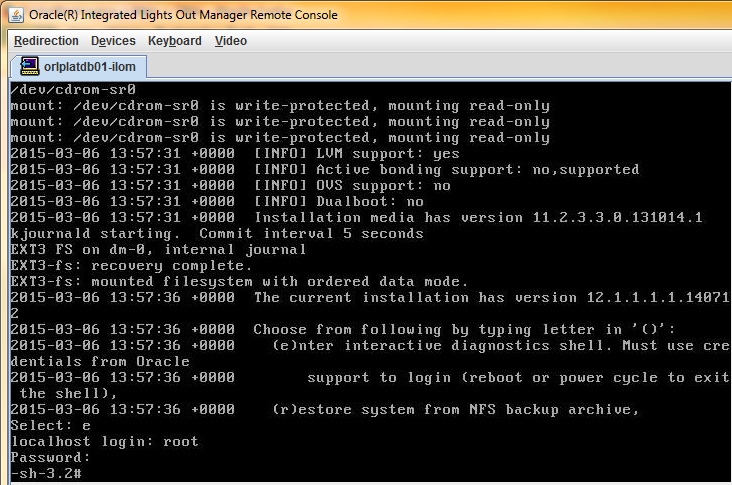

Comment